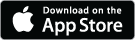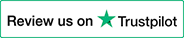The MacPherson Strut version of the original suspension calculator with the same easy to use drag and drop interface. Also supports ISO 8855 and SAE J670e coordinate formats. |
|
|||||||||||||||||||||||||||||
InstructionsFirst, let's start by looking at the suspension movement and the tools available to make your life easier:
|
EmbeddingDid you know you can embed a working example of your project within your own website? Just copy and paste the HTML code below:
Author
|